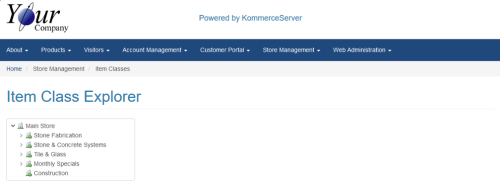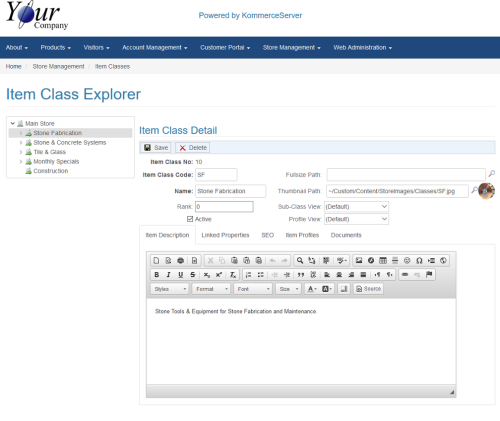Item Class Explorer Page
The Item Class Explorer page allows you to define a product class hierarchy which forms a logical pathway for web users to browse for products by drilling down through the hierarchy and thus narrowing their search. Each store can have one or more product hierarchies for users to take different pathways (e.g. by type, by brand, by application, etc.). The classifications have no dependency to any back office internal categorization and each class has unique settings to control the content, layout, and SEO meta data. You can assign ranks to the pages in the Item Class Explorer, allowing them to reside higher or lower in the class tree.
Default Navigation
The default navigation for web users is to have a left pane that exposes the defined hierarchy of classes and a right pane that displays the results depending on the class you select. When you click a class within the hierarchy on the left, any child classes that are below that class are exposed and the sibling classes at the same level are hidden. The left pane also displays a corresponding tally of products that are within that class. The results pane would also display the child classes (repeated) with images as well as any products directly related to the class level. Products shown in the right panel will include pricing and availability information. A breadcrumb trail is also maintained at the top of the page so users can quickly back up to a previous level.
Multiple View Layouts
Multiple View layouts can be chosen for the results pane. Since the results may be child classes or actual products associated to the selected class, you can choose a layout for classes independent of the view for profiles. Since the hierarchy uses inheritance, if you choose a layout for a parent class, all child classes below will inherit that same view unless explicitly overridden for a child. The choices for Class View are “Grid” and “List” while the choices for a profile view are “Grid”, ”List”, and “Table”. Other views can be developed which will then be selectable by name in the Item Class Explorer.
You can navigate to the Item Class Explorer page by selecting Store Management>Item Classes. The following image shows an example of the Item Class Explorer page.
You can add a new item class by right-clicking on the item in the hierarchy that you want to add your item class under and selecting New or you can click on a current item in the item class to view the Item Class Detail pane for that item. Following is an example of the Item Class Detail pane.
The Item Class Detail pane contains the following elements.
|
Element |
Description |
|---|---|
|
Item Class No |
Displays the number that has been assigned to this item class. |
|
Item Class Code |
Displays the internal code that has been assigned to the item class. |
|
Name |
Displays the name of the item class. |
|
Rank |
Displays the position at which that the item class will be listed in the hierarchical item class tree. A lower number will cause the item class to be listed higher on the tree and a higher number will cause the item class to be listed lower on the tree. |
|
Active |
When selected allows the item class to be displayed in your product catalog. If you deselect it, the item class will not be displayed in your product catalog. You can create custom properties for your item classes using the Extended Property Listing page. |
|
Fullsize Path |
Allows you to associate a full size image with the item class. |
|
Thumbnail Path |
Allows you to associate a thumbnail image with the item class. |
|
Sub-Class View |
Allows you to select a list or grid view for the product sub-class listings. |
|
Profile View |
Allows you to select a list, grid, or table view for the product listings. |
|
Item Description Tab |
|
|
Allows you to enter a description of the item class, using the formatting tools to customize the look and feel of the text. |
|
|
Linked Properties Tab |
|
|
New |
Allows you to link to any Extended Properties that you have created. Refer to the Extended Properties Overview topic for more information. |
|
SEO Tab |
|
|
Page Title |
Allow you to add a page title for the item class. |
|
Alt Image Text |
Allows you to add alt image text for the images you attach to the item class. |
|
Meta Keywords |
Allows you to add meta keywords for the item class. |
|
Meta Description |
Allows you to add a meta description for the item class. |
|
Item Profiles Tab |
|
|
New |
Allows you to attach specific item profiles to the item class. |
|
Documents Tab |
|
|
Allows you search for and upload any documentation that you want to attach to your item class. |
|